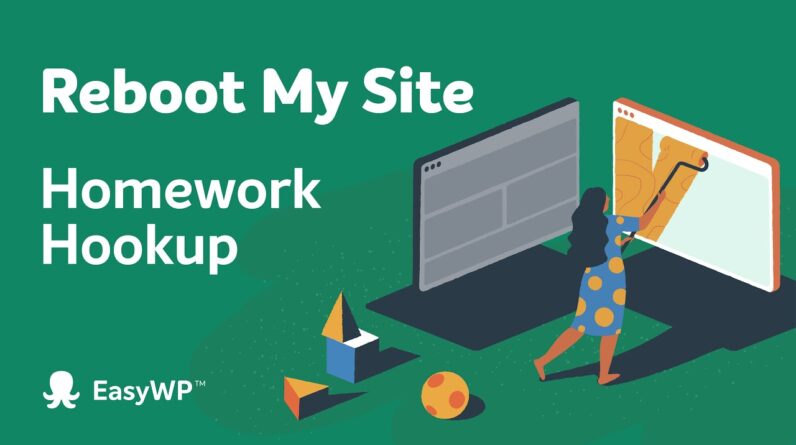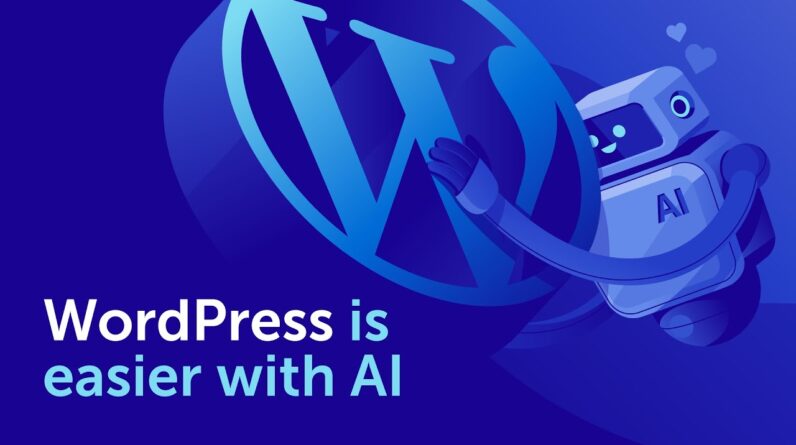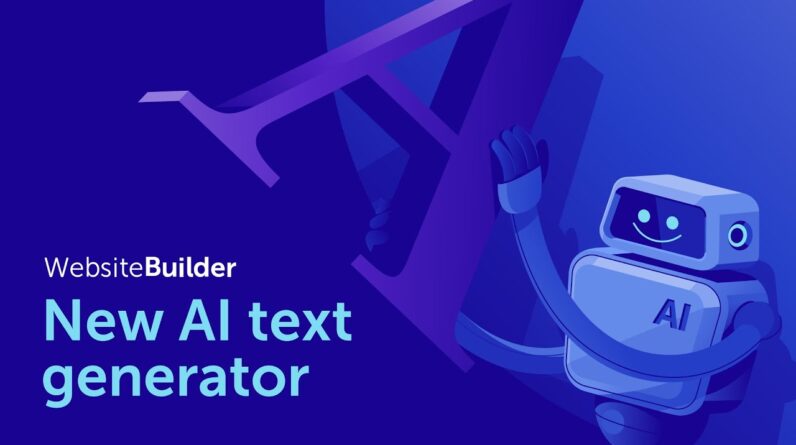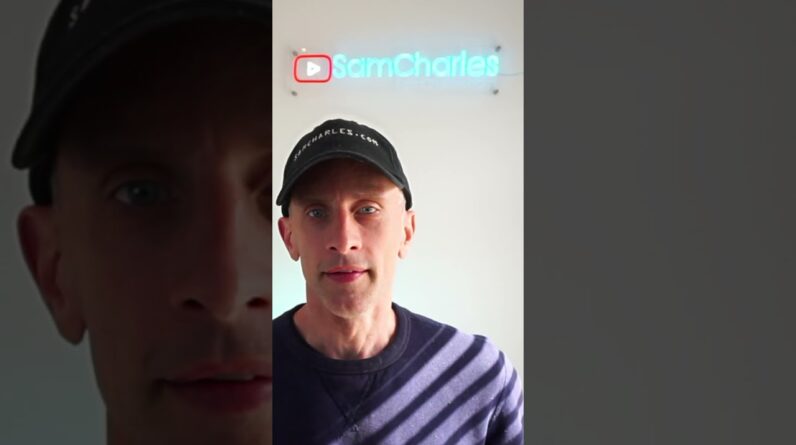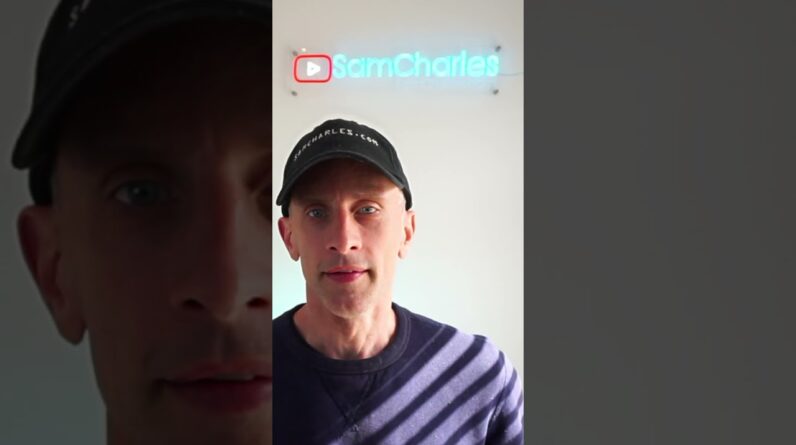In this video tutorial, we will show you how to replace all the default files of a hacked WordPress website.
Is your WordPress-based website hacked? Keep calm and follow these guides: 1) https://www.namecheap.com/support/knowledgebase/article.aspx/10185/2187/how-to-deal-with-the-hacked-wordpress-website/ 2) https://www.namecheap.com/support/knowledgebase/article.aspx/10598/12/advanced-guide-for-the-hacked-wordpress-troubleshooting/
To help improve your overall website security, please check out this guide: https://www.namecheap.com/support/knowledgebase/article.aspx/9156/2187/how-to-improve-wordpress-website-security
Prevent your hosting account from being hacked in the future: https://www.namecheap.com/support/knowledgebase/article.aspx/9242/2194/how-to-prevent-your-hosting-account-from-being-hacked/
We also recommend purchasing the Sitelock 911 package, which is specifically designed for cases where the website has already been hacked. Alternatively, you can consider Protect or Protect Plus plans while these plans are mainly designed to enhance the security of your account. The Sitelock links can be found under this video, too.
Try Sitelock 911 package which is specifically designed for cases where the website has already been hacked: https://www.namecheap.com/security/fix-hacked-website/
Sitelock Protect or Protect Plus plans to enhance the security of your hosting account: https://www.namecheap.com/security/protect-website/
Do you want to create a website backup in a few clicks using Softaculous script installer? This guide is for you: https://www.namecheap.com/support/knowledgebase/article.aspx/1258/2182/how-to-work-with-scripts-in-softaculous/#backup
Would you like to backup your website via cPane or SSH? The following guides may help you: 1) https://www.namecheap.com/support/knowledgebase/article.aspx/10094/2194/how-to-create-and-download-website-backup-automatically 2) https://www.namecheap.com/support/knowledgebase/article.aspx/9606/89/how-to-create-a-backup-of-your-files-via-ssh/
Restore your website easily with the help of the AutoBackup plugin: https://www.namecheap.com/support/knowledgebase/article.aspx/10103/2210/how-to-use-autobackup-cpanel-plugin/
To ensure that your WordPress website does not get hacked in the future, always scan your hosting account with an antivirus: https://www.namecheap.com/support/knowledgebase/article.aspx/9610/2194/what-to-do-when-i-got-an-email-malicious-attempt-to-access-your-hosting-account-is-detected#Scan%20your%20hosting
Access File Manager easily through cPanel https://www.namecheap.com/support/knowledgebase/article.aspx/10256/2255/video-how-to-access-file-manager/
For more details on how to use File Manager in cPanel, check this article: https://www.namecheap.com/support/knowledgebase/article.aspx/9700/29/how-to-use-file-manager-in-cpanel/
Do you need guidance to work with scripts in Softaculous? Check out this one: https://www.namecheap.com/support/knowledgebase/article.aspx/1258/2182/how-to-work-with-scripts-in-softaculous/
Start creating your website on our Shared hosting! https://www.namecheap.com/hosting/shared/