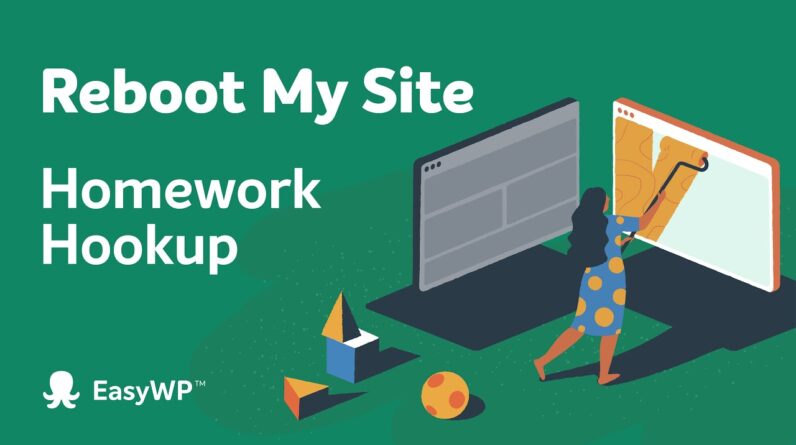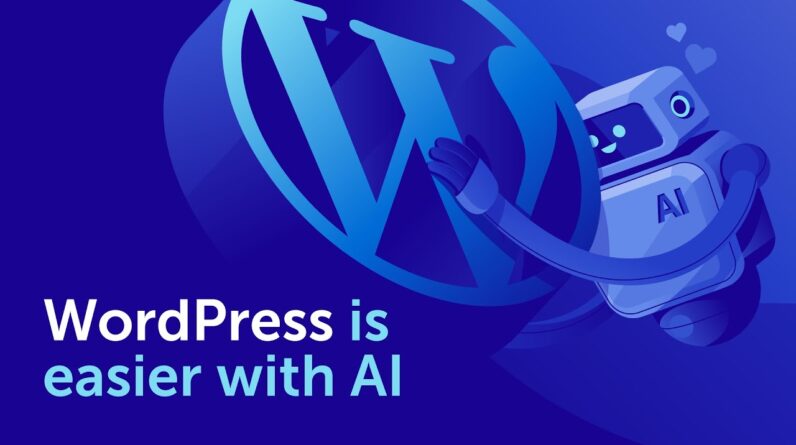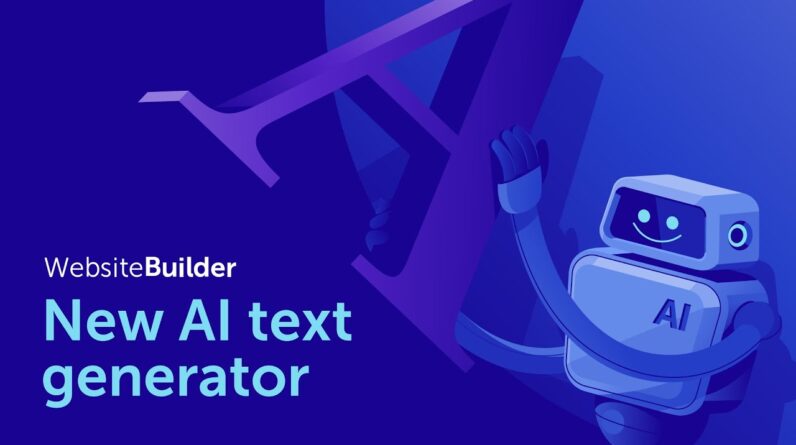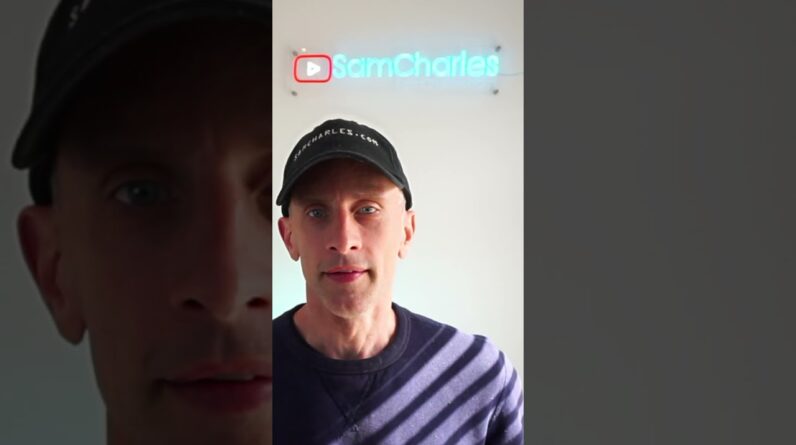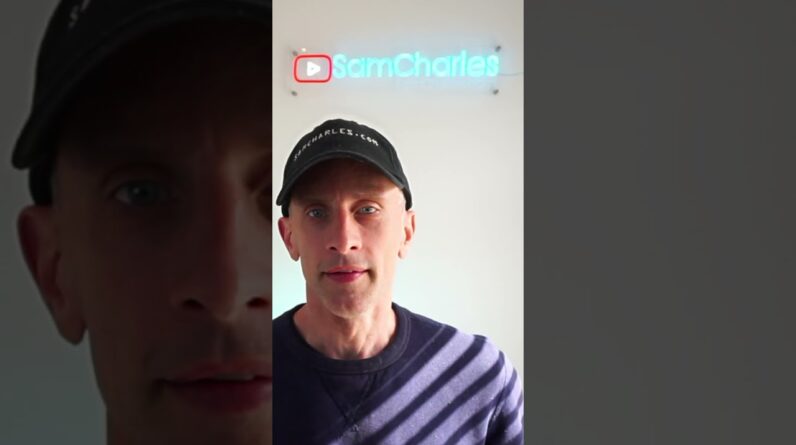In this video, learn how to add the Google Workspace MX records to the DNS zone of a domain hosted on Namecheap Web Hosting DNS.
Google Workspace MX records:
Hostname – @; Record Type – MX; Priority – 1; Record – ASPMX.L.GOOGLE.COM
Hostname – @; Record Type – MX; Priority – 5; Record – ALT1.ASPMX.L.GOOGLE.COM
Hostname – @; Record Type – MX; Priority – 5; Record – ALT2.ASPMX.L.GOOGLE.COM
Hostname – @; Record Type – MX; Priority – 10; Record – ALT3.ASPMX.L.GOOGLE.COM
Hostname – @; Record Type – MX; Priority – 10; Record – ALT4.ASPMX.L.GOOGLE.COM
You may also need to check:
How to set up MX record in cPanel: https://www.namecheap.com/support/knowledgebase/article.aspx/10278/2255/video-how-to-set-up-mx-record-in-cpanel/
How to activate Google Workspace for Mail: https://www.namecheap.com/support/knowledgebase/article.aspx/9230/177/how-to-activate-google-workspace-for-mail/#manually
How to add SPF record for a domain in cPanel: https://www.namecheap.com/support/knowledgebase/article.aspx/10456/2258/video-how-to-add-spf-record-for-a-domain-in-cpanel/
For DKIM: cPanel Email Deliverability Tool – SPF and DKIM Records: https://www.namecheap.com/support/knowledgebase/article.aspx/9214/31/cpanel-email-deliverability-tool-spf-and-dkim-records/