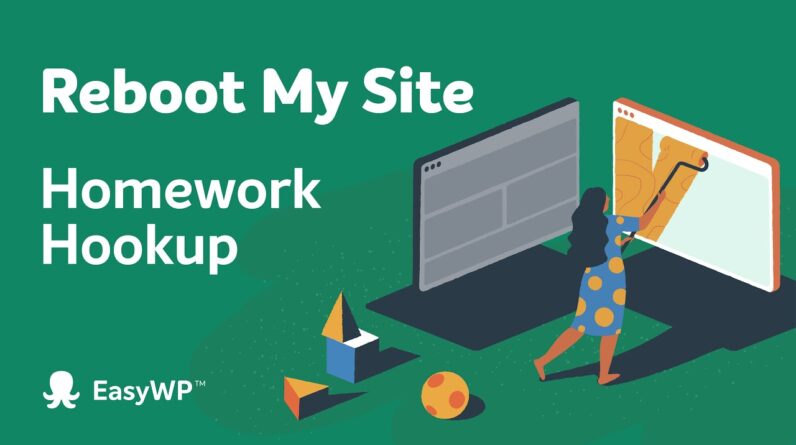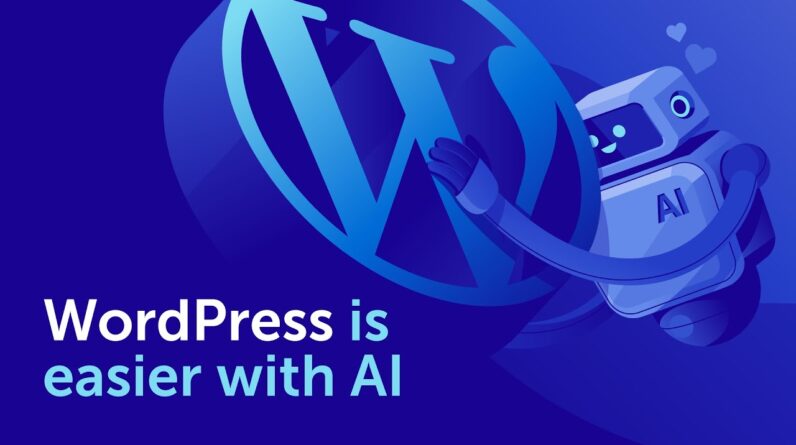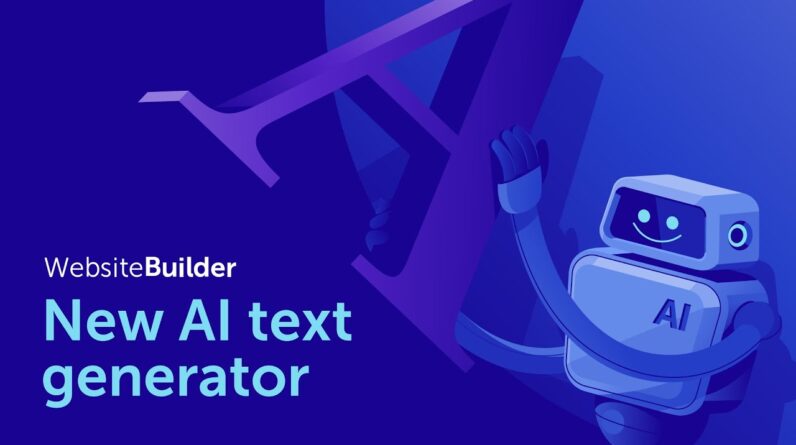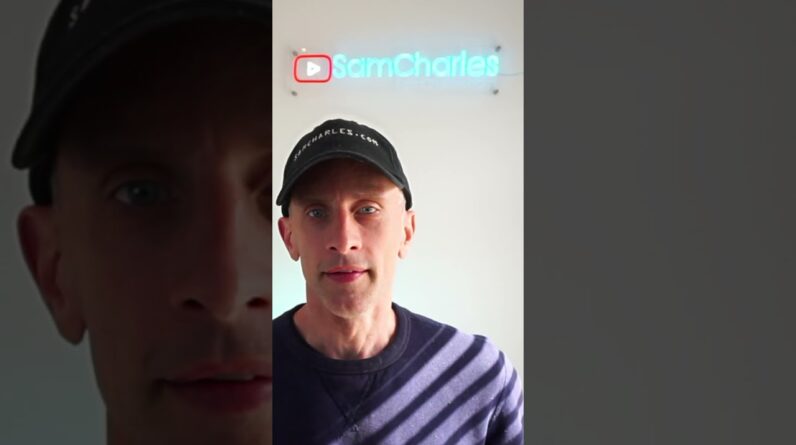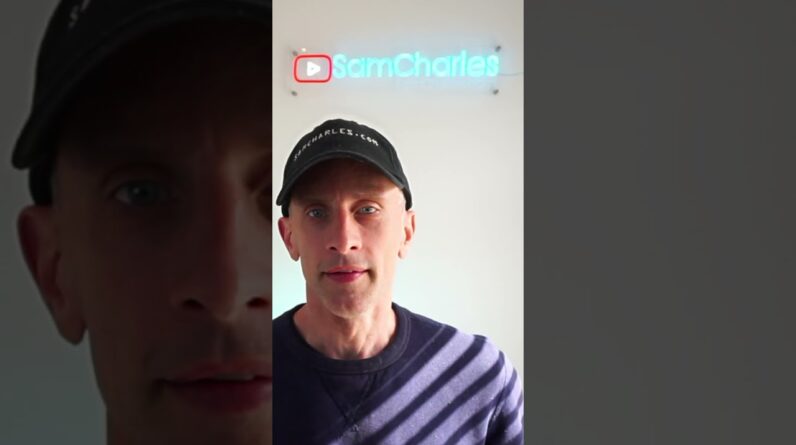In this video tutorial, we will show you how to install and activate a theme for WordPress via the admin dashboard.
Feel free to check the related guidelines below:
How to install WordPress via Softaculous:
Text version: https://www.namecheap.com/support/knowledgebase/article.aspx/1255/2187/how-to-install-wordpress-using-softaculous/
Video version: https://www.namecheap.com/support/knowledgebase/article.aspx/10238/2255/video-how-to-install-wordpress-using-softaculous/
How to access WordPress dashboard via Softaculous shortcut:
https://www.namecheap.com/support/knowledgebase/article.aspx/9972/2187/how-to-log-in-to-wordpress-using-softaculous/
How to install a new theme (alternatives provided): https://www.namecheap.com/support/knowledgebase/article.aspx/9328/2187/how-to-install-a-new-theme-for-wordpress/
How to flush WordPress caching plugins: https://www.namecheap.com/support/knowledgebase/article.aspx/9516/2187/how-to-flush-wordpress-caching-plugins/
How to flush Litespeed server cache: https://www.namecheap.com/support/knowledgebase/article.aspx/10488/22/how-to-work-with-litespeed-web-cache-manager-plugin/#flush